
-
Ensure all critical data is backed up before packing your computer.
-
Remove peripherals and neatly pack away cables to avoid tangling and potential damage.
-
Use anti-static packing materials to protect internal components.
-
Clearly mark all boxes with ‘Fragile’ and ‘This Side Up’ labels.
-
Opt for a climate-controlled transport method to shield your computer from extreme temperatures.
Pre-Move: Securing Your Digital Existence
When you’re getting ready to move, your computer isn’t just another item of furniture. It’s a treasure trove of personal details, work files, and cherished memories. As such, the first thing you need to do is secure your digital existence. That means backing up your data. Whether you’re using an external hard drive, a cloud service, or both, make sure all your files are duplicated and stored in a secure location. This way, if anything goes wrong during the move, your digital existence is still safe.
Table of Contents
- 1 How to Develop a Backup Plan
- 2 Removing Devices and Labelling Cables
- 3 Selecting the Best Packing Materials
- 4 Choosing Your Transportation Method
- 5
- 6 Consider the Weather When Transporting Your PC
- 7 Unboxing Your System
- 8 Setting Up Your System and Managing Cables
- 9 Using Your Own Vehicle vs. Hiring Professional Movers
- 10 Securing Your Computer Equipment While on the Move
- 11 What do I do with my external hard drive when I’m moving?
- 12 Can I put my computer in my checked bag if I’m flying?
- 13 How can I protect my computer from static electricity while moving?
- 14 Can I safely move my computer in extreme weather?
- 15 Is it necessary to take out the graphics card and other parts when relocating a desktop computer?
How to Develop a Backup Plan
-
Figure out which files and folders are most crucial on your computer.
-
Pick a backup method: external hard drive, cloud storage, or both.
-
Carry out the backup and ensure that all files have been successfully copied.
-
Store your backup in a different location from your computer during the move.
Most importantly, don’t leave backing up your data until the last minute. Begin this process well before your move to prevent any rush or potential issues.
Removing Devices and Labelling Cables
After you’ve backed up your data, you can start to physically prepare your computer for the move. Start by removing all devices – your mouse, keyboard, monitor, and any other devices. As you remove each cable, label it. You can use coloured stickers or small pieces of tape with a written note on each. This simple step will save you a lot of time when you’re setting up your computer at your new place.
Once you have labeled all the cables, neatly roll them up and secure them with a cable tie or a twist tie. This will prevent them from getting tangled and will make it easier to find the right cable when you are putting your system back together.
For instance, you could label your monitor cable as “Monitor – Blue” and use a blue sticker. So, when you’re reconnecting, all you need to do is look for the blue sticker, and you’ll immediately know where to plug that cable.
Keep all cables in a bag or box that is clearly labeled. This way, you won’t have any cables getting lost during the move.

Selecting the Best Packing Materials
When you’re preparing to pack your computer, it’s important to note that not all packing materials are the same. To keep your computer’s internal parts safe from static electricity, you should use anti-static bubble wrap or foam. You should steer clear of materials like regular plastic bubble wrap or packing peanuts, as they can produce static.
Moreover, confirm that you have robust boxes that are a bit bigger than your computer and peripherals. This additional space will be packed with padding material to safeguard against shocks and jerks during transport.
Finally, collect other necessary packing supplies like sturdy packing tape, scissors, and permanent markers to label your boxes.
Moving Your Computer: Ensuring it’s Secure During Transit
With your data backed up and your computer packed correctly, you’re ready for the next step – the move itself. It’s vital to transport your computer safely to prevent any harm from knocks, falls, or environmental conditions.
A good piece of advice is to always transport your computer in your own car if you can. This gives you a lot more control over the conditions and handling of your computer than if it were in a moving van with lots of other things. If you’re getting the professionals in, make sure you let them know that your computer is delicate and needs to be treated gently.
Choosing Your Transportation Method
If you’re moving within the same town or city, your own car is usually the best option. If you can’t use your own car, or you’re moving far away where you’ll need to take a plane or ship your items, you’ll need to think about using professional movers or a shipping company. When you’re deciding on a service, try to find one that provides insurance and has experience with handling electronics.
If you have a desktop computer and are driving to your new home, you should place it on the floor behind the front seat where it won’t move around. If you’re flying, you should carry it on with you if you can. Laptops are a lot more portable and can be carried in a padded laptop bag.

If you’re going to be transporting your computer in a car, you need to make sure it won’t slide around while you’re driving. You can do this by wedging it between soft things like blankets or pillows that can absorb any shocks. If you’re using a moving van, make sure the box your computer is in is strapped down or wedged between something like a mattress or other large, soft items that won’t slide around.
Consider the Weather When Transporting Your PC
Computers don’t do well in extreme heat or cold. If you’re moving on a day that’s especially hot or cold, try to keep the computer in the temperature-controlled interior of your car. If that’s not possible, pack your computer with materials that can help keep the temperature stable. For more detailed advice, check out our efficient moving and packing strategies.
Keep in mind, you should never leave your computer in a car overnight or for long periods of time in severe weather, as it could cause permanent damage.
Getting Started at Your New Home: Putting Everything Back Together
When you get to your new place, the first thing you should do is unpack your computer and peripherals with care. Make sure you do this in a clean, clear space so you don’t lose any small parts or get dust in your computer.
Unboxing Your System
Begin by taking your computer and peripherals out of their boxes and removing all the padding and wrapping materials. Spread everything out on a flat, stable surface and make sure you have all the parts you need before you start reassembling.
Setting Up Your System and Managing Cables
Before you start plugging things in, consider where everything will be placed. Make sure your computer is stable and has enough ventilation to avoid overheating. Then, start plugging your peripherals back in using the labels you put on before the move. For more detailed strategies on efficient setups, check out our guide on the best furniture arrangement.
Proper cable management isn’t just for looks; it’s also about practicality. Make sure to keep cables untangled and direct them in a way that prevents them from becoming a tripping hazard or obstructing air circulation.
After you’ve connected all your devices, use ties or clips to keep your cables tidy and out of the way. This will also make it easier for you to adjust your setup or troubleshoot any issues in the future.

Once everything is connected, you can turn on your computer. Pay attention to any strange noises that could suggest a loose part or a damaged hard drive. If your computer doesn’t start up as it should, don’t worry. First, check all the connections, then look at the manuals that you smartly packed with your backup data. If you come across problems that you can’t fix, it might be time to contact a professional.
-
Switch on your PC and keep a close eye on all startup procedures.
-
Listen out for any unusual noises from the hard drive or fans.
-
If you come across any problems, check all external connections.
-
If the problems continue, get in touch with a professional technician.
“What’s the best way to move my computer when I move house?”
Moving your computer when you move house doesn’t have to be a headache. Start by making a backup of your data and then pack your computer carefully, using anti-static materials and a strong box. Clearly label everything, and if you’re using a professional removal company, make sure they know to treat your computer with care.
If you’re going to be driving, ensure your computer is secure in your car to prevent it from moving around, and consider the temperature to protect it from extreme heat or cold. If you’re going to be flying or using a shipping service, find one that lets you bring your computer on the plane or offers special electronics shipping with insurance.
-
Ensure your data is backed up.
-
Pack using appropriate materials and label your boxes clearly.
-
Let your movers know which items are fragile.
-
Secure your computer in the vehicle or opt for a trustworthy shipping service.
-
Keep your computer safe from extreme temperatures while in transit.
Using Your Own Vehicle vs. Hiring Professional Movers
The decision to use your own vehicle or to hire professional movers depends on a few things: how far you’re moving, how much stuff you’re moving, and how comfortable you are moving your own equipment. Using your own vehicle gives you more control over how your computer is handled and kept secure. However, professional movers can offer convenience and efficiency, especially for moves that are long distance. Just make sure, if you do choose to hire professionals, that they have experience with electronics and offer insurance for valuable items.
|
Comparison |
Using Your Own Vehicle |
Hiring Professional Movers |
|---|---|---|
|
Pros |
– Cost-effective, especially for short-distance moves |
– Saves time and physical effort, especially for those with health issues or limited mobility |
|
Cons |
– Physical strain and effort, especially for those with health issues or limited mobility |
– Higher cost compared to self-moving, especially for long-distance moves |
Securing Your Computer Equipment While on the Move
When you’re moving your computer, insurance is your best friend. If you’re hiring a moving company, you’ll want to make sure their insurance covers electronics and understand the procedure for filing a claim for damages. If you’re moving the computer on your own, you might want to think about getting a separate transit insurance policy to cover any unexpected mishaps. Make sure to take pictures of your computer before you move it so you have a record of its condition in case you need to file a claim.
Common Questions
When you’re getting ready to move your computer, you might wonder about the best way to handle certain situations. Here are some answers to the most common questions, so you can pack up and move your PC with peace of mind.
What do I do with my external hard drive when I’m moving?
Your external hard drive is like an extension of your computer because it probably has all of your data backed up. To move it without damaging it, disconnect it and put it in a secure, padded case. If you can, carry it with you so you don’t risk losing it or having it get damaged during the move.
For instance, the last time I moved, I put my external hard drive in a hard-shell case and kept it in my backpack as a carry-on during my flight. This made me feel safe knowing my data was with me at all times.
It’s also wise to encrypt your hard drive before the move. This provides an additional level of security to safeguard your data in the event the drive is lost or stolen.

Can I put my computer in my checked bag if I’m flying?
Putting your computer in checked baggage is not advised because of the rough treatment that luggage frequently receives. If you must check your computer, use a hard-shell case designed for electronics and pad the inside with foam or clothing to absorb impacts. However, the safest option is to bring it with you, if airline regulations permit.
How can I protect my computer from static electricity while moving?
-
Wrap your computer and its components in anti-static bubble wrap or bags.
-
Avoid packing materials like standard bubble wrap or foam peanuts, which can create static.
-
Wear an anti-static wrist strap when packing and unpacking internal components.
-
Keep your computer off carpets and other surfaces that can create static electricity.
Static electricity can pose a significant risk to your computer, especially in dry weather. By following these steps, you can minimize the risk of static discharge that could potentially harm your computer’s delicate components.
Can I safely move my computer in extreme weather?
Whether it’s blazing hot or freezing cold, extreme weather can be a danger to your computer. It’s very important to keep your computer at a stable temperature. If you’re moving during the hottest or coldest parts of the year, try to keep your computer in the climate-controlled part of your car. If you can’t do that, use materials that insulate against temperature changes to protect your computer.
Is it necessary to take out the graphics card and other parts when relocating a desktop computer?
When it comes to moving desktop computers, it’s wise to take out heavier parts such as the graphics card and the CPU cooler, particularly if they are large or unwieldy. This decreases the chances of these parts putting strain on the motherboard while being moved. Here are the steps you should follow:
When moving to a new home, one of the most sensitive pieces of equipment to transport is your computer. Ensuring your computer is properly packed and secured is crucial to prevent any damage during the move. For a comprehensive guide on how to achieve this, consider reading The Smart Way to Move a Computer to a New Home. This resource provides valuable tips on securing your PC and making the transition as smooth as possible.
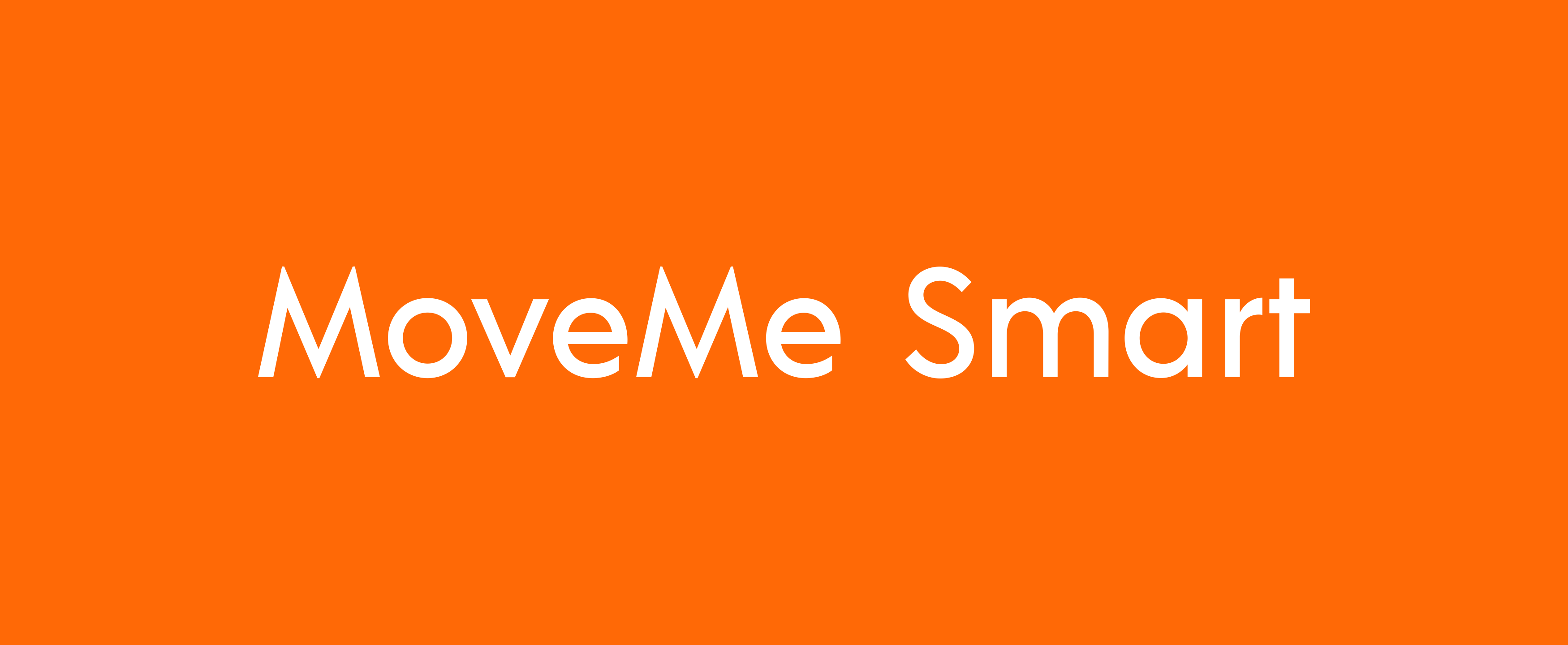




Leave a Reply